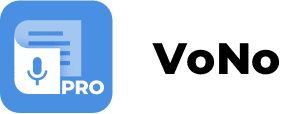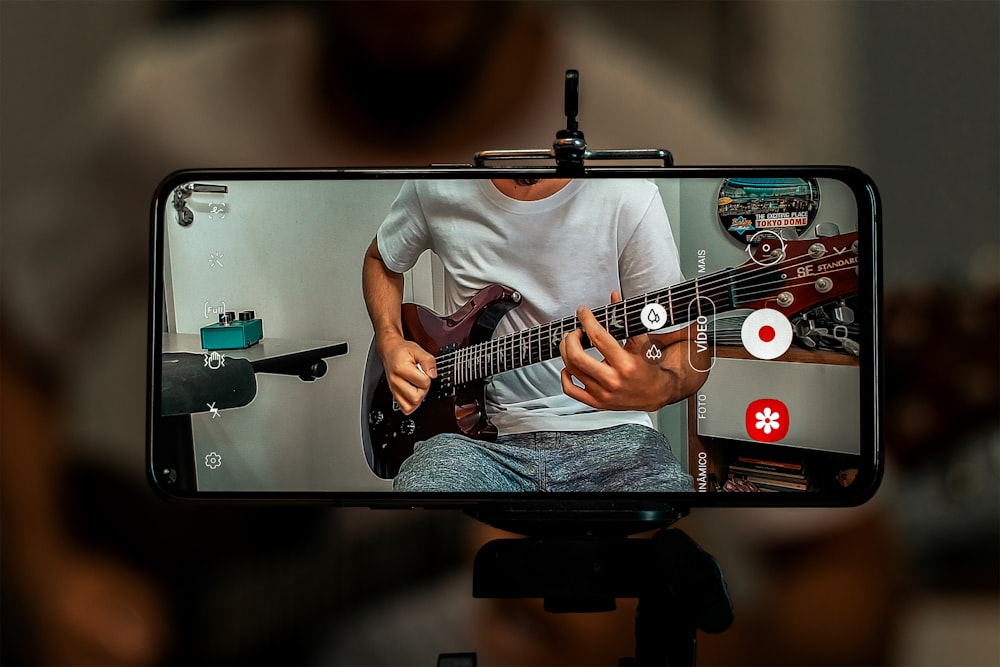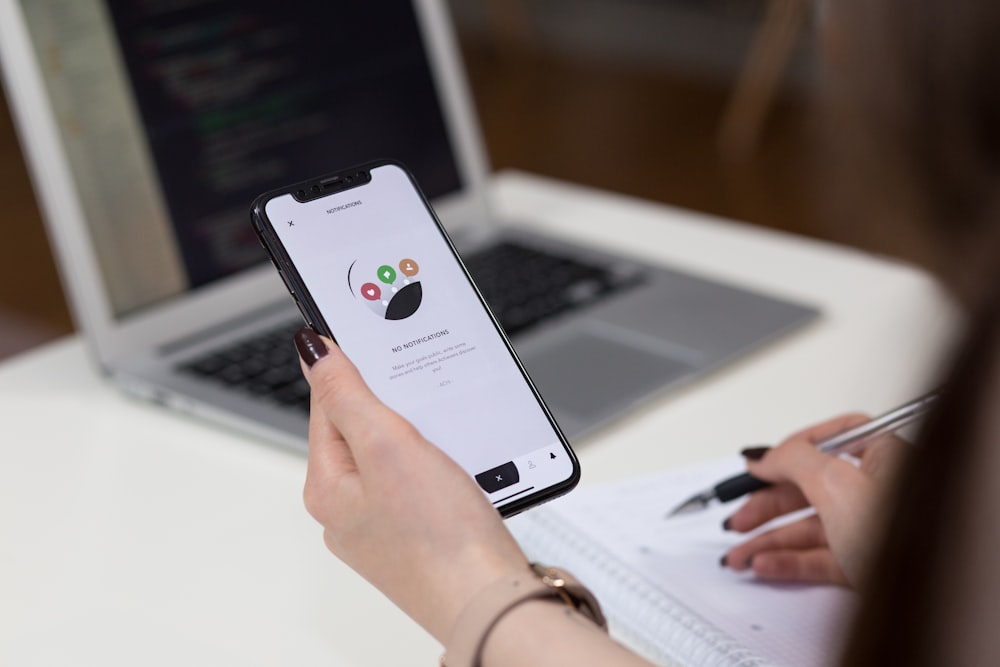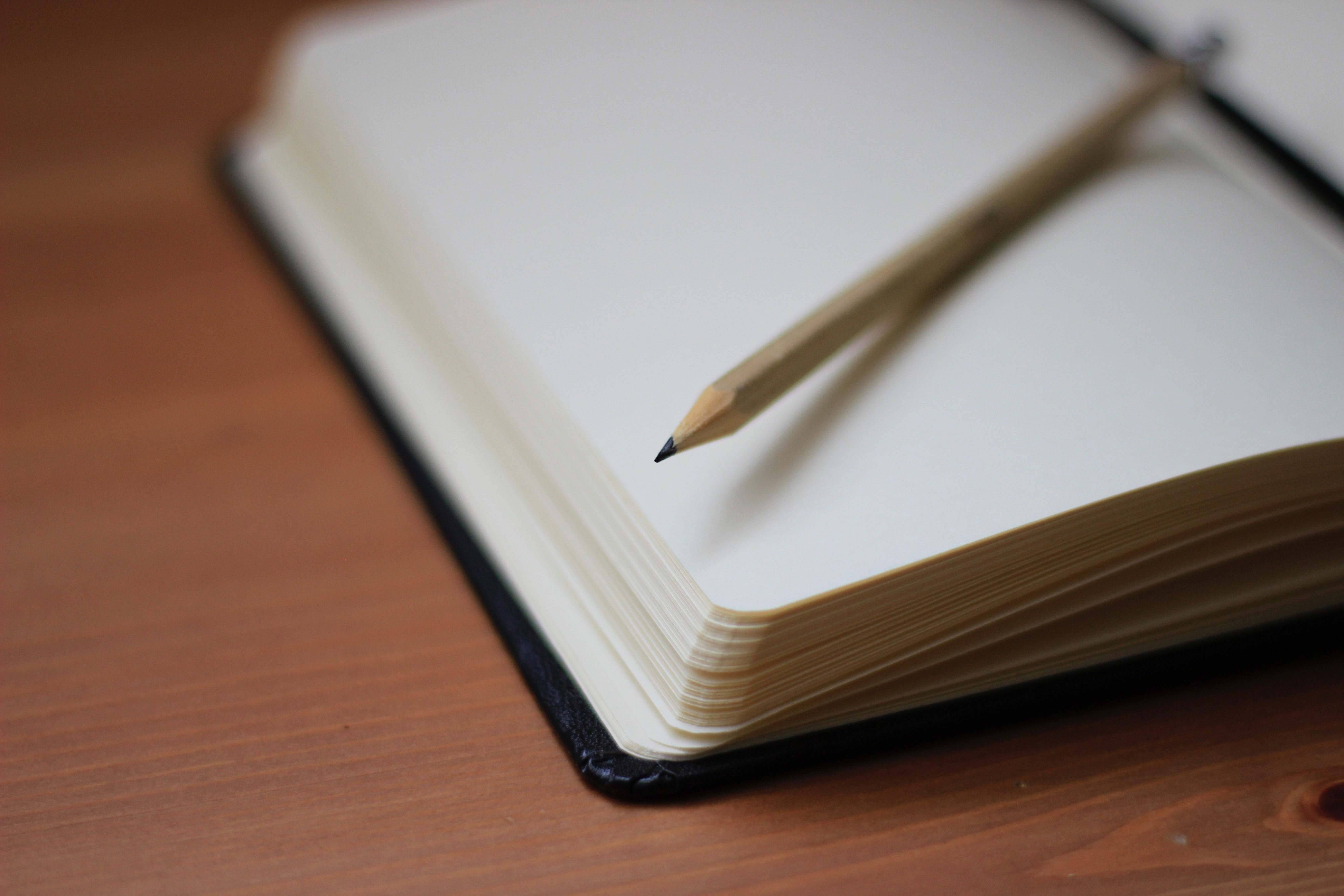Voice memos can help you save the time you would need to take notes. Luckily your iPhone has a high-quality microphone that you can easily put to use. This article details how to record a voice memo on iOS and suggests something even better.
Recording a voice memo on an iPhone
Recording a voice memo on an iPhone is easy. Simply follow these steps to create a voice memo:
- Find the Voice Memos app on your phone.
- Open the app.
- Press the record button and make sure that you see sound waves when you start speaking.
- Press the ‘Stop’ square when you have finished recording. Then press ‘done’.
- The file will automatically be added to your list of recordings. Tap the file name to rename it, if necessary.
- If you are in need of more features than the built-in- audio recorder app has to offer, launch the Play Store to install one of the many available recording apps.
A great choice is the VoNo app. In case it wasn’t obvious yet by reading the name, the VoNo app is our very own free productivity app. Recording a Voice Memo with VoNo is easy. Simply launch the app, swipe to the Voice Memo screen and press the Play button to start recording. After the recording is done, tap the email address to email the Memo or press ‘Save Memo’.
Next to Voice Memo, Vono also offers the following functionalities:
- Voice to Text: Voice to Text Memos are ideal for when you are on the run or driving your car. VoNo’s Voice to Text currently offers support in over 50 languages.
- Text Memo: Text Memo can be used to compose text memos in a quick and user-friendly fashion.
- Picture Memo: Create Picture Memos with a single or multiple pictures. Additionally, a text line can be added.
- Reminders: Create reminders and directly place them in the native calendar of your phone.
VoNo is battle tested for years with a focus on Quality, Speed and Security. For thinkers, bloggers, writers, drivers, joggers, busy people, and anyone who prefers fast and easy memo creation.
Published on: 11 April 2022