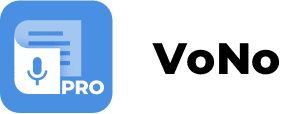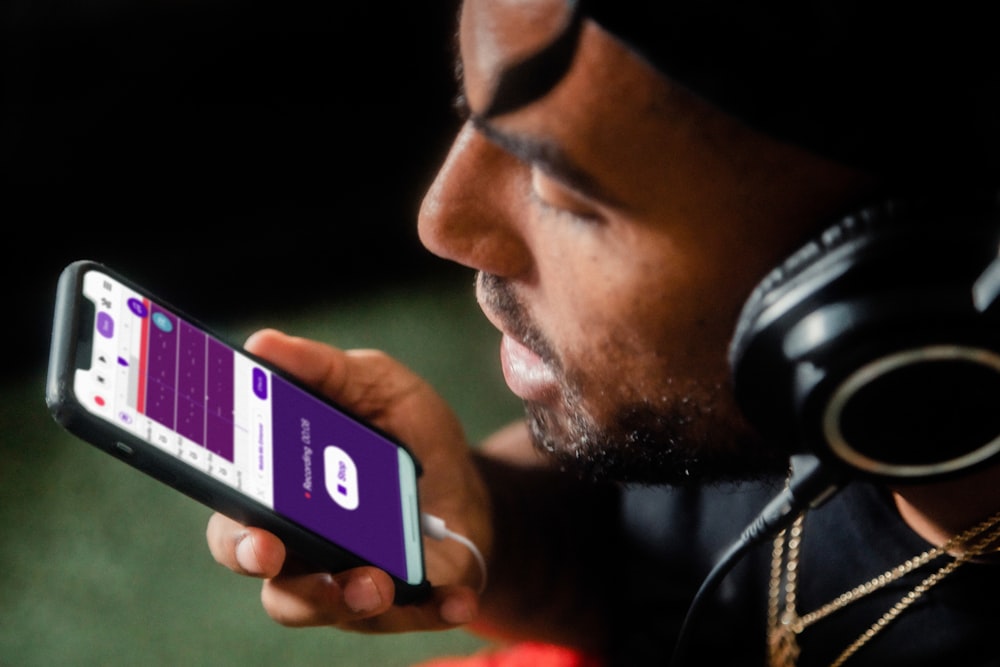Voice memos can help you save the time you would need to take notes. Luckily your smartphone has a high-quality microphone that you can easily put to use. This article details how to record a voice memo on Android and suggests something even better.
Recording a voice memo on Android
Recording a voice memo on Android is easy. Simply follow these steps to create a voice memo:
- Open the App Drawer by swiping up from the bottom of your screen.
- Tap the Voice Recorder app.
- Tap the red circle to start recording and the pause icon that shows whilst recording to pause.
- Tap the gray square to stop the recording session. Name and save the recording when you’re done.
- If you are in need of more features than the built-in- audio recorder app has to offer, launch the Google Play Store to install one of the many available recording apps.
A great choice is the VoNo app. In case it wasn’t obvious yet by reading the name, the VoNo app is our very own free productivity app. Recording a Voice Memo with VoNo is easy. Simply launch the app, swipe to the Voice Memo screen and press the Play button to start recording. After the recording is done, tap the email address to email the Memo or press ‘Save Memo’.
Next to Voice Memo, Vono also offers the following functionalities:
- Voice to Text: Voice to Text Memos are ideal for when you are on the run or driving your car. VoNo’s Voice to Text currently offers support in over 50 languages.
- Text Memo: Text Memo can be used to compose text memos in a quick and user-friendly fashion.
- Picture Memo: Create Picture Memos with a single or multiple pictures. Additionally, a text line can be added.
- Reminders: Create reminders and directly place them in the native calendar of your phone.
VoNo is battle tested for years with a focus on Quality, Speed and Security. For thinkers, bloggers, writers, drivers, joggers, busy people, and anyone who prefers fast and easy memo creation.
Published on: 18 April 2022